Application¶
Audience: Architects, Application and smart contract developers
An application can interact with a blockchain network by submitting transactions to a ledger or querying ledger content. This topic covers the mechanics of how an application does this; in our scenario, organizations access PaperNet using applications which invoke issue, buy and redeem transactions defined in a commercial paper smart contract. Even though MagnetoCorp’s application to issue a commercial paper is basic, it covers all the major points of understanding.
In this topic, we’re going to cover:
To help your understanding, we’ll make reference to the commercial paper sample application provided with Hyperledger Fabric. You can download it and run it locally. It is written in both JavaScript and Java, but the logic is quite language independent, so you’ll easily be able to see what’s going on! (The sample will become available for Go as well.)
Basic Flow¶
An application interacts with a blockchain network using the Fabric SDK. Here’s a simplified diagram of how an application invokes a commercial paper smart contract:
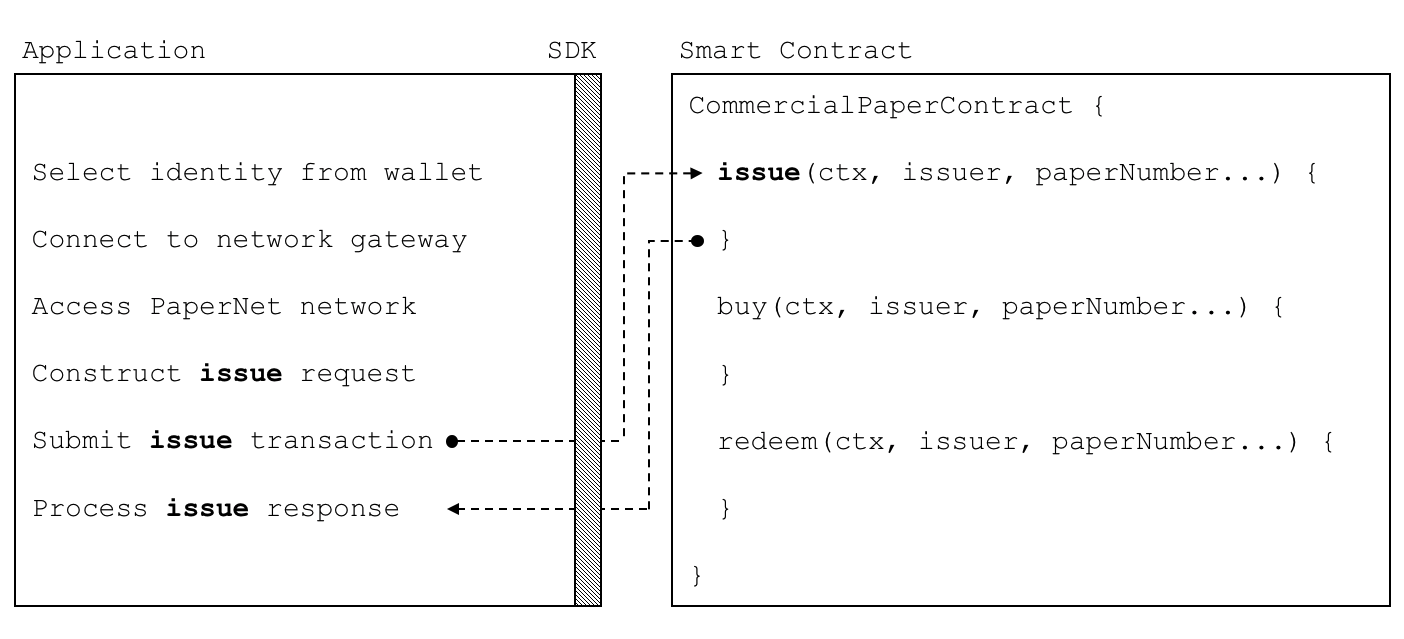 A PaperNet application invokes
the commercial paper smart contract to submit an issue transaction request.
A PaperNet application invokes
the commercial paper smart contract to submit an issue transaction request.
An application has to follow six basic steps to submit a transaction:
Select an identity from a wallet
Connect to a gateway
Access the desired network
Construct a transaction request for a smart contract
Submit the transaction to the network
Process the response
You’re going to see how a typical application performs these six steps using the
Fabric SDK. You’ll find the application code in the issue.js file. View
it
in your browser, or open it in your favourite editor if you’ve downloaded it.
Spend a few moments looking at the overall structure of the application; even
with comments and spacing, it’s only 100 lines of code!
Wallet¶
Towards the top of issue.js, you’ll see two Fabric classes are brought
into scope:
const { Wallets, Gateway } = require('fabric-network');
You can read about the fabric-network classes in the
node SDK documentation, but for
now, let’s see how they are used to connect MagnetoCorp’s application to
PaperNet. The application uses the Fabric Wallet class as follows:
const wallet = await Wallets.newFileSystemWallet('../identity/user/isabella/wallet');
See how wallet locates a wallet in the local filesystem. The
identity retrieved from the wallet is clearly for a user called Isabella, who is
using the issue application. The wallet holds a set of identities – X.509
digital certificates – which can be used to access PaperNet or any other Fabric
network. If you run the tutorial, and look in this directory, you’ll see the
identity credentials for Isabella.
Think of a wallet holding the digital equivalents of your
government ID, driving license or ATM card. The X.509 digital certificates
within it will associate the holder with a organization, thereby entitling them
to rights in a network channel. For example, Isabella might be an
administrator in MagnetoCorp, and this could give her more privileges than a
different user – Balaji from DigiBank. Moreover, a smart contract can
retrieve this identity during smart contract processing using the transaction
context.
Note also that wallets don’t hold any form of cash or tokens – they hold identities.
Gateway¶
The second key class is a Fabric Gateway. Most importantly, a
gateway identifies one or more peers that provide access to a
network – in our case, PaperNet. See how issue.js connects to its gateway:
await gateway.connect(connectionProfile, connectionOptions);
gateway.connect() has two important parameters:
connectionProfile: the file system location of a connection profile that identifies a set of peers as a gateway to PaperNet
connectionOptions: a set of options used to control how
issue.jsinteracts with PaperNet
See how the client application uses a gateway to insulate itself from the network topology, which might change. The gateway takes care of sending the transaction proposal to the right peer nodes in the network using the connection profile and connection options.
Spend a few moments examining the connection
profile
./gateway/connectionProfile.yaml. It uses
YAML, making it easy to read.
It was loaded and converted into a JSON object:
let connectionProfile = yaml.safeLoad(file.readFileSync('./gateway/connectionProfile.yaml', 'utf8'));
Right now, we’re only interested in the channels: and peers: sections of the
profile: (We’ve modified the details slightly to better explain what’s
happening.)
channels:
papernet:
peers:
peer1.magnetocorp.com:
endorsingPeer: true
eventSource: true
peer2.digibank.com:
endorsingPeer: true
eventSource: true
peers:
peer1.magnetocorp.com:
url: grpcs://localhost:7051
grpcOptions:
ssl-target-name-override: peer1.magnetocorp.com
request-timeout: 120
tlsCACerts:
path: certificates/magnetocorp/magnetocorp.com-cert.pem
peer2.digibank.com:
url: grpcs://localhost:8051
grpcOptions:
ssl-target-name-override: peer1.digibank.com
tlsCACerts:
path: certificates/digibank/digibank.com-cert.pem
See how channel: identifies the PaperNet: network channel, and two of its
peers. MagnetoCorp has peer1.magenetocorp.com and DigiBank has
peer2.digibank.com, and both have the role of endorsing peers. Link to these
peers via the peers: key, which contains details about how to connect to them,
including their respective network addresses.
The connection profile contains a lot of information – not just peers – but network channels, network orderers, organizations, and CAs, so don’t worry if you don’t understand all of it!
Let’s now turn our attention to the connectionOptions object:
let connectionOptions = {
identity: userName,
wallet: wallet,
discovery: { enabled:true, asLocalhost: true }
};
See how it specifies that identity, userName, and wallet, wallet, should be
used to connect to a gateway. These were assigned values earlier in the code.
There are other connection options which an application could use to instruct the SDK to act intelligently on its behalf. For example:
let connectionOptions = {
identity: userName,
wallet: wallet,
eventHandlerOptions: {
commitTimeout: 100,
strategy: EventStrategies.MSPID_SCOPE_ANYFORTX
},
}
Here, commitTimeout tells the SDK to wait 100 seconds to hear whether a
transaction has been committed. And strategy: EventStrategies.MSPID_SCOPE_ANYFORTX specifies that the SDK can notify an
application after a single MagnetoCorp peer has confirmed the transaction, in
contrast to strategy: EventStrategies.NETWORK_SCOPE_ALLFORTX which requires
that all peers from MagnetoCorp and DigiBank to confirm the transaction.
If you’d like to, read more about how connection options allow applications to specify goal-oriented behaviour without having to worry about how it is achieved.
Network channel¶
The peers defined in the gateway connectionProfile.yaml provide
issue.js with access to PaperNet. Because these peers can be joined to
multiple network channels, the gateway actually provides the application with
access to multiple network channels!
See how the application selects a particular channel:
const network = await gateway.getNetwork('PaperNet');
From this point onwards, network will provide access to PaperNet. Moreover,
if the application wanted to access another network, BondNet, at the same
time, it is easy:
const network2 = await gateway.getNetwork('BondNet');
Now our application has access to a second network, BondNet, simultaneously
with PaperNet!
We can see here a powerful feature of Hyperledger Fabric – applications can
participate in a network of networks, by connecting to multiple gateway
peers, each of which is joined to multiple network channels. Applications will
have different rights in different channels according to their wallet identity
provided in gateway.connect().
Construct request¶
The application is now ready to issue a commercial paper. To do this, it’s
going to use CommercialPaperContract and again, its fairly straightforward to
access this smart contract:
const contract = await network.getContract('papercontract', 'org.papernet.commercialpaper');
Note how the application provides a name – papercontract – and an explicit
contract name: org.papernet.commercialpaper! We see how a contract
name picks out one contract from the papercontract.js
chaincode file that contains many contracts. In PaperNet, papercontract.js was
installed and deployed to the channel with the name papercontract, and if you’re
interested, read how to deploy a chaincode containing
multiple smart contracts.
If our application simultaneously required access to another contract in PaperNet or BondNet this would be easy:
const euroContract = await network.getContract('EuroCommercialPaperContract');
const bondContract = await network2.getContract('BondContract');
In these examples, note how we didn’t use a qualifying contract name – we have
only one smart contract per file, and getContract() will use the first
contract it finds.
Recall the transaction MagnetoCorp uses to issue its first commercial paper:
Txn = issue
Issuer = MagnetoCorp
Paper = 00001
Issue time = 31 May 2020 09:00:00 EST
Maturity date = 30 November 2020
Face value = 5M USD
Let’s now submit this transaction to PaperNet!
Submit transaction¶
Submitting a transaction is a single method call to the SDK:
const issueResponse = await contract.submitTransaction('issue', 'MagnetoCorp', '00001', '2020-05-31', '2020-11-30', '5000000');
See how the submitTransaction() parameters match those of the transaction
request. It’s these values that will be passed to the issue() method in the
smart contract, and used to create a new commercial paper. Recall its
signature:
async issue(ctx, issuer, paperNumber, issueDateTime, maturityDateTime, faceValue) {...}
It might appear that a smart contract receives control shortly after the
application issues submitTransaction(), but that’s not the case. Under the
covers, the SDK uses the connectionOptions and connectionProfile details to
send the transaction proposal to the right peers in the network, where it can
get the required endorsements. But the application doesn’t need to worry about
any of this – it just issues submitTransaction and the SDK takes care of it
all!
Note that the submitTransaction API includes a process for listening for
transaction commits. Listening for commits is required because without it,
you will not know whether your transaction has successfully been orderered,
validated, and committed to the ledger.
Let’s now turn our attention to how the application handles the response!
Process response¶
Recall from papercontract.js how the issue transaction returns a
commercial paper response:
return paper.toBuffer();
You’ll notice a slight quirk – the new paper needs to be converted to a
buffer before it is returned to the application. Notice how issue.js uses the
class method CommercialPaper.fromBuffer() to rehydrate the response buffer as
a commercial paper:
let paper = CommercialPaper.fromBuffer(issueResponse);
This allows paper to be used in a natural way in a descriptive completion
message:
console.log(`${paper.issuer} commercial paper : ${paper.paperNumber} successfully issued for value ${paper.faceValue}`);
See how the same paper class has been used in both the application and smart
contract – if you structure your code like this, it’ll really help readability
and reuse.
As with the transaction proposal, it might appear that the application receives
control soon after the smart contract completes, but that’s not the case. Under
the covers, the SDK manages the entire consensus process, and notifies the
application when it is complete according to the strategy connectionOption. If
you’re interested in what the SDK does under the covers, read the detailed
transaction flow.
That’s it! In this topic you’ve understood how to call a smart contract from a sample application by examining how MagnetoCorp’s application issues a new commercial paper in PaperNet. Now examine the key ledger and smart contract data structures are designed by in the architecture topic behind them.