Writing Your First Application¶
Note
If you’re not yet familiar with the fundamental architecture of a Fabric network, you may want to visit the Introduction and Building Your First Network documentation prior to continuing.
In this section we’ll be looking at a handful of sample programs to see how Fabric
apps work. These apps (and the smart contract they use) – collectively known as
fabcar – provide a broad demonstration of Fabric functionality. Notably, we
will show the process for interacting with a Certificate Authority and generating
enrollment certificates, after which we will leverage these identities to query
and update a ledger.
We’ll go through three principle steps:
1. Setting up a development environment. Our application needs a network to interact with, so we’ll download one stripped down to just the components we need for registration/enrollment, queries and updates:
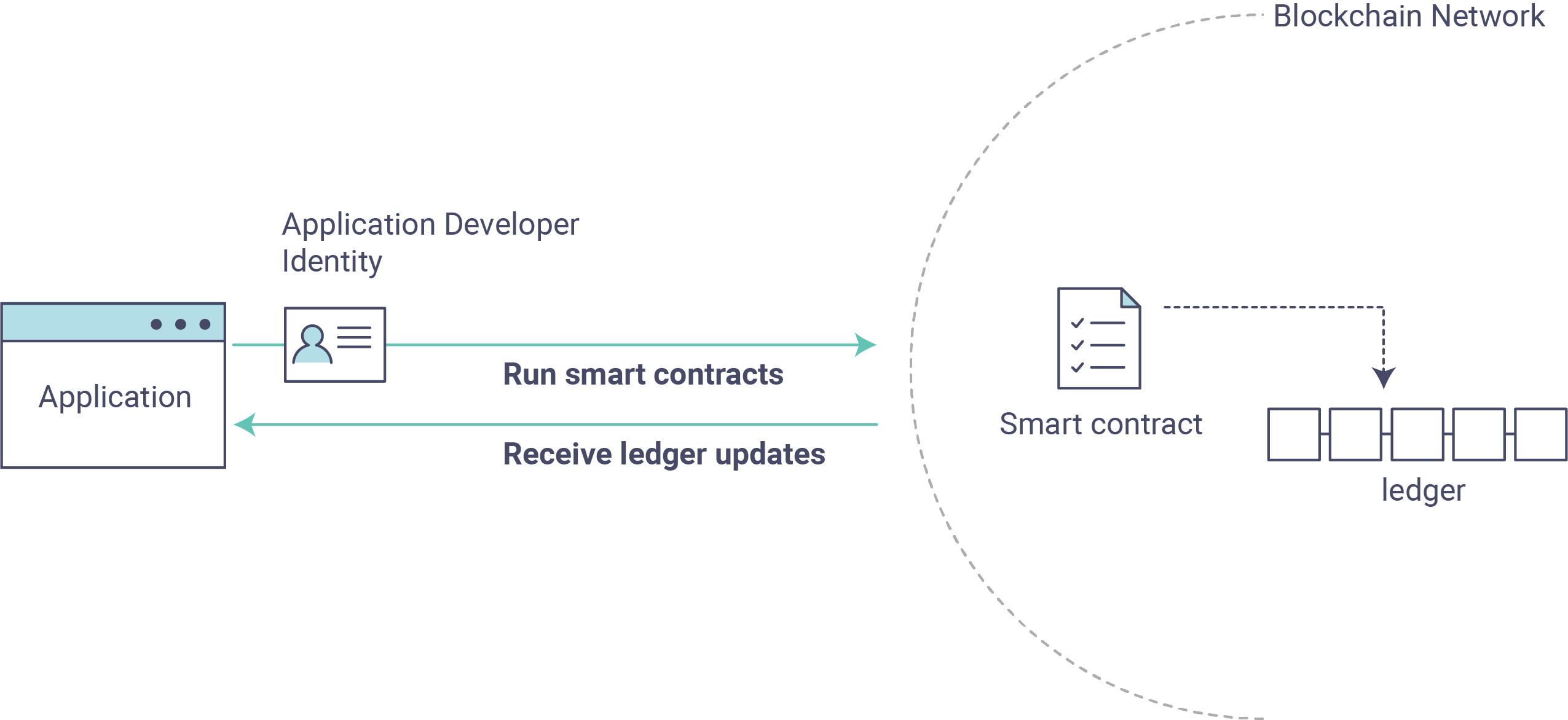
2. Learning the parameters of the sample smart contract our app will use. Our smart contract contains various functions that allow us to interact with the ledger in different ways. We’ll go in and inspect that smart contract to learn about the functions our applications will be using.
3. Developing the applications to be able to query and update assets on the ledger. We’ll get into the app code itself (our apps have been written in Javascript) and manually manipulate the variables to run different kinds of queries and updates.
After completing this tutorial you should have a basic understanding of how an application is programmed in conjunction with a smart contract to interact with the ledger (i.e. the peer) on a Fabric network.
Setting up your Dev Environment¶
If you’ve already run through Building Your First Network, you should have your dev environment setup and will have downloaded fabric-samples as well as the accompanying artifacts. To run this tutorial, what you need to do now is tear down any existing networks you have, which you can do by issuing the following:
./byfn.sh down
If you don’t have a development environment and the accompanying artifacts for the network and applications, visit the Prerequisites page and ensure you have the necessary dependencies installed on your machine.
Next, if you haven’t done so already, visit the Install Samples, Binaries and Docker Images page and follow
the provided instructions. Return to this tutorial once you have cloned the
fabric-samples repository, and downloaded the latest stable Fabric images
and available utilities.
At this point everything should be installed. Navigate to the fabcar
subdirectory within your fabric-samples repository and take a look at what’s
inside:
cd fabric-samples/fabcar && ls
You should see the following:
enrollAdmin.js invoke.js package.json query.js registerUser.js startFabric.sh
Before starting we also need to do a little housekeeping. Run the following command to kill any stale or active containers:
docker rm -f $(docker ps -aq)
Clear any cached networks:
# Press 'y' when prompted by the command
docker network prune
And lastly if you’ve already run through this tutorial, you’ll also want to
delete the underlying chaincode image for the fabcar smart contract. If
you’re a user going through this content for the first time, then you won’t
have this chaincode image on your system:
docker rmi dev-peer0.org1.example.com-fabcar-1.0-5c906e402ed29f20260ae42283216aa75549c571e2e380f3615826365d8269ba
Install the clients & launch the network¶
Note
The following instructions require you to be in the fabcar
subdirectory within your local clone of the fabric-samples repo.
Remain at the root of this subdirectory for the remainder of this
tutorial.
Run the following command to install the Fabric dependencies for the
applications. We are concerned with fabric-ca-client which will allow our
app(s) to communicate with the CA server and retrieve identity material, and
with fabric-client which allows us to load the identity material and talk
to the peers and ordering service.
npm install
Launch your network using the startFabric.sh shell script. This command
will spin up our various Fabric entities and launch a smart contract container
for chaincode written in Golang:
./startFabric.sh
You also have the option of running this tutorial against chaincode written in Node.js. If you’d like to pursue this route, issue the following command instead:
./startFabric.sh node
Note
Be aware that the Node.js chaincode scenario will take roughly 90 seconds to complete; perhaps longer. The script is not hanging, rather the increased time is a result of the fabric-shim being installed as the chaincode image is being built.
Alright, now that you’ve got a sample network and some code, let’s take a look at how the different pieces fit together.
How Applications Interact with the Network¶
For a more in-depth look at the components in our fabcar network (and how
they’re deployed) as well as how applications interact with those components
on more of a granular level, see Understanding the Fabcar Network.
Developers more interested in seeing what applications do – as well as looking at the code itself to see how an application is constructed – should continue. For now, the most important thing to know is that applications use a software development kit (SDK) to access the APIs that permit queries and updates to the ledger.
Enrolling the Admin User¶
Note
The following two sections involve communication with the Certificate Authority. You may find it useful to stream the CA logs when running the upcoming programs.
To stream your CA logs, split your terminal or open a new shell and issue the following:
docker logs -f ca.example.com
Now hop back to your terminal with the fabcar content…
When we launched our network, an admin user – admin – was registered with our
Certificate Authority. Now we need to send an enroll call to the CA server and
retrieve the enrollment certificate (eCert) for this user. We won’t delve into enrollment
details here, but suffice it to say that the SDK and by extension our applications
need this cert in order to form a user object for the admin. We will then use this admin
object to subsequently register and enroll a new user. Send the admin enroll call to the CA
server:
node enrollAdmin.js
This program will invoke a certificate signing request (CSR) and ultimately output
an eCert and key material into a newly created folder – hfc-key-store – at the
root of this project. Our apps will then look to this location when they need to
create or load the identity objects for our various users.
Register and Enroll user1¶
With our newly generated admin eCert, we will now communicate with the CA server
once more to register and enroll a new user. This user – user1 – will be
the identity we use when querying and updating the ledger. It’s important to
note here that it is the admin identity that is issuing the registration and
enrollment calls for our new user (i.e. this user is acting in the role of a registrar).
Send the register and enroll calls for user1:
node registerUser.js
Similar to the admin enrollment, this program invokes a CSR and outputs the keys
and eCert into the hfc-key-store subdirectory. So now we have identity material for two
separate users – admin & user1. Time to interact with the ledger…
Querying the Ledger¶
Queries are how you read data from the ledger. This data is stored as a series of key-value pairs, and you can query for the value of a single key, multiple keys, or – if the ledger is written in a rich data storage format like JSON – perform complex searches against it (looking for all assets that contain certain keywords, for example).
This is a representation of how a query works:
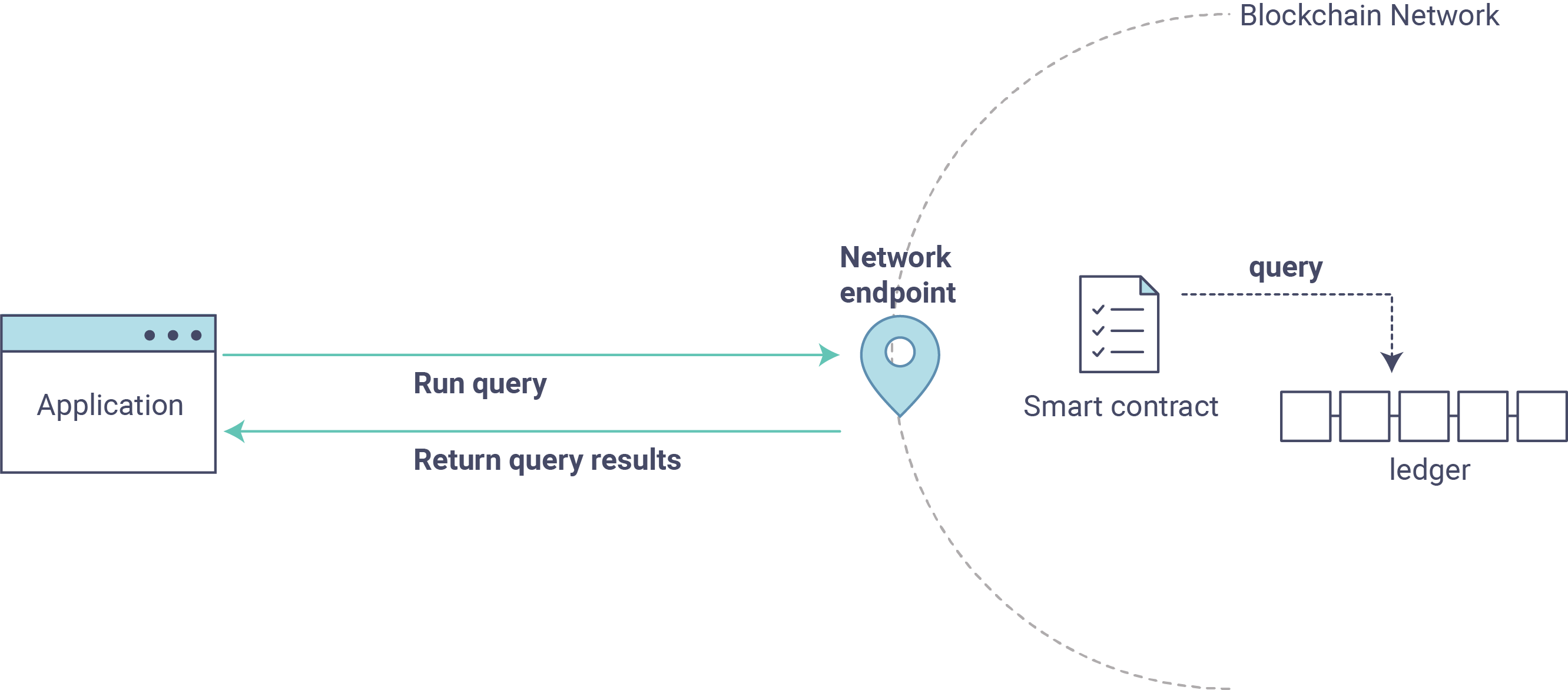
First, let’s run our query.js program to return a listing of all the cars on
the ledger. We will use our second identity – user1 – as the signing entity
for this application. The following line in our program specifies user1 as
the signer:
fabric_client.getUserContext('user1', true);
Recall that the user1 enrollment material has already been placed into our
hfc-key-store subdirectory, so we simply need to tell our application to grab that identity.
With the user object defined, we can now proceed with reading from the ledger.
A function that will query all the cars, queryAllCars, is
pre-loaded in the app, so we can simply run the program as is:
node query.js
It should return something like this:
Successfully loaded user1 from persistence
Query has completed, checking results
Response is [{"Key":"CAR0", "Record":{"colour":"blue","make":"Toyota","model":"Prius","owner":"Tomoko"}},
{"Key":"CAR1", "Record":{"colour":"red","make":"Ford","model":"Mustang","owner":"Brad"}},
{"Key":"CAR2", "Record":{"colour":"green","make":"Hyundai","model":"Tucson","owner":"Jin Soo"}},
{"Key":"CAR3", "Record":{"colour":"yellow","make":"Volkswagen","model":"Passat","owner":"Max"}},
{"Key":"CAR4", "Record":{"colour":"black","make":"Tesla","model":"S","owner":"Adriana"}},
{"Key":"CAR5", "Record":{"colour":"purple","make":"Peugeot","model":"205","owner":"Michel"}},
{"Key":"CAR6", "Record":{"colour":"white","make":"Chery","model":"S22L","owner":"Aarav"}},
{"Key":"CAR7", "Record":{"colour":"violet","make":"Fiat","model":"Punto","owner":"Pari"}},
{"Key":"CAR8", "Record":{"colour":"indigo","make":"Tata","model":"Nano","owner":"Valeria"}},
{"Key":"CAR9", "Record":{"colour":"brown","make":"Holden","model":"Barina","owner":"Shotaro"}}]
These are the 10 cars. A black Tesla Model S owned by Adriana, a red Ford Mustang
owned by Brad, a violet Fiat Punto owned by Pari, and so on. The ledger is
key-value based and, in our implementation, the key is CAR0 through CAR9.
This will become particularly important in a moment.
Let’s take a closer look at this program. Use an editor (e.g. atom or visual studio)
and open query.js.
The initial section of the application defines certain variables such as channel name, cert store location and network endpoints. In our sample app, these variables have been baked-in, but in a real app these variables would have to be specified by the app dev.
var channel = fabric_client.newChannel('mychannel');
var peer = fabric_client.newPeer('grpc://localhost:7051');
channel.addPeer(peer);
var member_user = null;
var store_path = path.join(__dirname, 'hfc-key-store');
console.log('Store path:'+store_path);
var tx_id = null;
This is the chunk where we construct our query:
// queryCar chaincode function - requires 1 argument, ex: args: ['CAR4'],
// queryAllCars chaincode function - requires no arguments , ex: args: [''],
const request = {
//targets : --- letting this default to the peers assigned to the channel
chaincodeId: 'fabcar',
fcn: 'queryAllCars',
args: ['']
};
When the application ran, it invoked the fabcar chaincode on the peer, ran the
queryAllCars function within it, and passed no arguments to it.
To take a look at the available functions within our smart contract, navigate
to the chaincode/fabcar/go subdirectory at the root of fabric-samples and open
fabcar.go in your editor.
Note
These same functions are defined within the Node.js version of the
fabcar chaincode.
You’ll see that we have the following functions available to call: initLedger,
queryCar, queryAllCars, createCar, and changeCarOwner.
Let’s take a closer look at the queryAllCars function to see how it
interacts with the ledger.
func (s *SmartContract) queryAllCars(APIstub shim.ChaincodeStubInterface) sc.Response {
startKey := "CAR0"
endKey := "CAR999"
resultsIterator, err := APIstub.GetStateByRange(startKey, endKey)
This defines the range of queryAllCars. Every car between CAR0 and
CAR999 – 1,000 cars in all, assuming every key has been tagged properly
– will be returned by the query.
Below is a representation of how an app would call different functions in chaincode. Each function must be coded against an available API in the chaincode shim interface, which in turn allows the smart contract container to properly interface with the peer ledger.
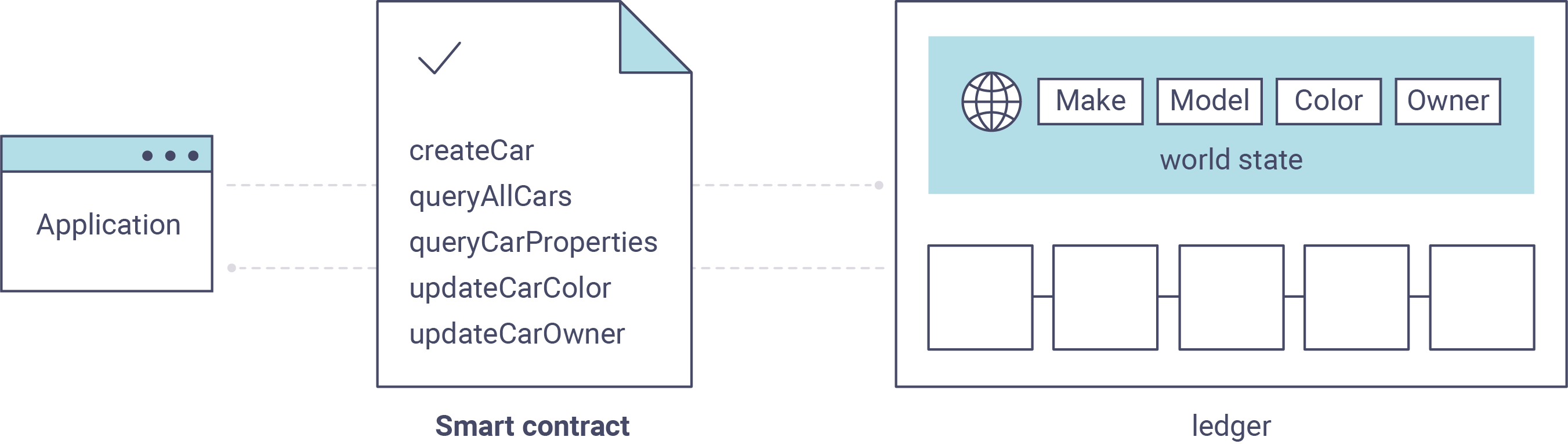
We can see our queryAllCars function, as well as one called createCar,
that will allow us to update the ledger and ultimately append a new block to
the chain in a moment.
But first, go back to the query.js program and edit the constructor request
to query CAR4. We do this by changing the function in query.js from
queryAllCars to queryCar and passing CAR4 as the specific key.
The query.js program should now look like this:
const request = {
//targets : --- letting this default to the peers assigned to the channel
chaincodeId: 'fabcar',
fcn: 'queryCar',
args: ['CAR4']
};
Save the program and navigate back to your fabcar directory. Now run the
program again:
node query.js
You should see the following:
{"colour":"black","make":"Tesla","model":"S","owner":"Adriana"}
If you go back and look at the result from when we queried every car before,
you can see that CAR4 was Adriana’s black Tesla model S, which is the result
that was returned here.
Using the queryCar function, we can query against any key (e.g. CAR0)
and get whatever make, model, color, and owner correspond to that car.
Great. At this point you should be comfortable with the basic query functions in the smart contract and the handful of parameters in the query program. Time to update the ledger…
Updating the Ledger¶
Now that we’ve done a few ledger queries and added a bit of code, we’re ready to update the ledger. There are a lot of potential updates we could make, but let’s start by creating a car.
Below we can see how this process works. An update is proposed, endorsed, then returned to the application, which in turn sends it to be ordered and written to every peer’s ledger:
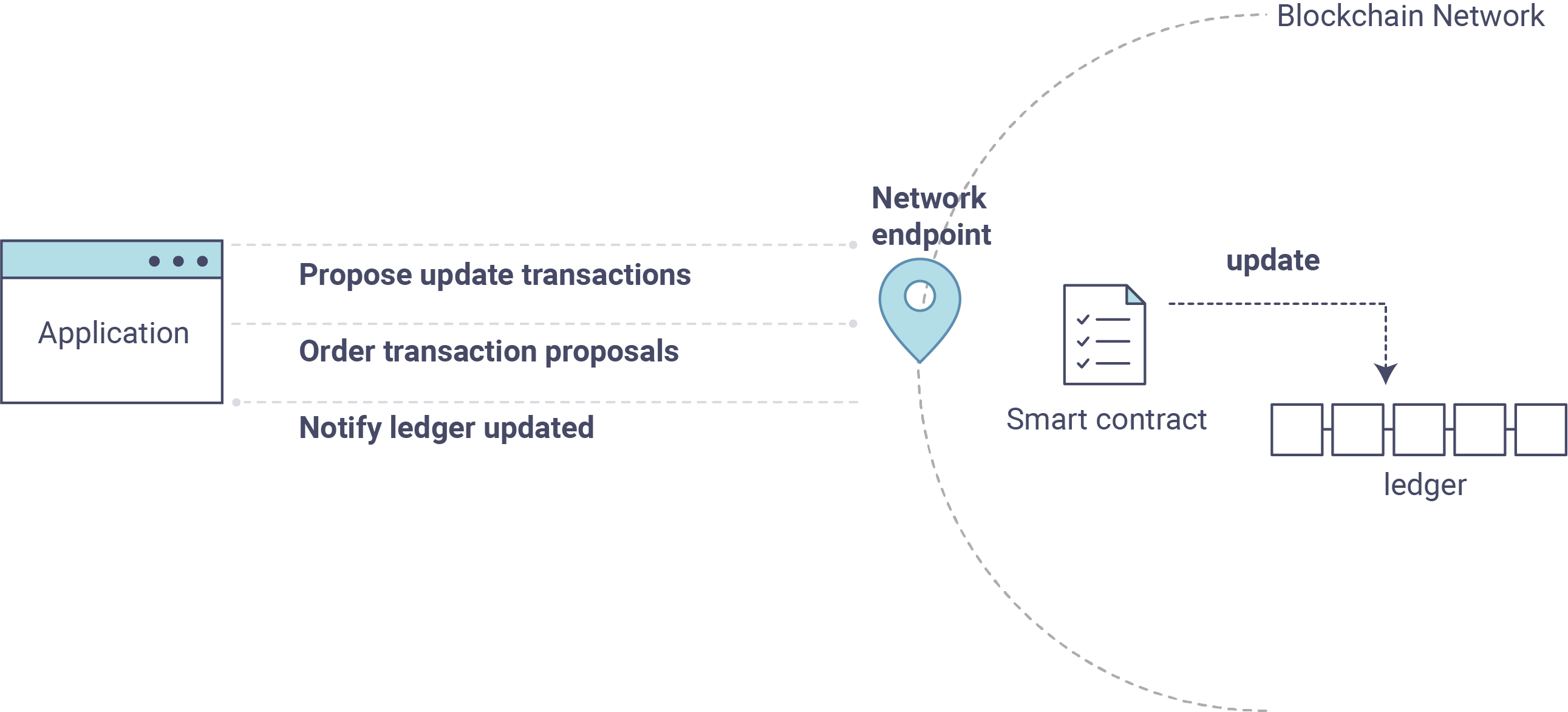
Our first update to the ledger will be to create a new car. We have a separate
Javascript program – invoke.js – that we will use to make updates. Just
as with queries, use an editor to open the program and navigate to the
code block where we construct our invocation:
// createCar chaincode function - requires 5 args, ex: args: ['CAR12', 'Honda', 'Accord', 'Black', 'Tom'],
// changeCarOwner chaincode function - requires 2 args , ex: args: ['CAR10', 'Barry'],
// must send the proposal to endorsing peers
var request = {
//targets: let default to the peer assigned to the client
chaincodeId: 'fabcar',
fcn: '',
args: [''],
chainId: 'mychannel',
txId: tx_id
};
You’ll see that we can call one of two functions – createCar or
changeCarOwner. First, let’s create a red Chevy Volt and give it to an
owner named Nick. We’re up to CAR9 on our ledger, so we’ll use CAR10
as the identifying key here. Edit this code block to look like this:
var request = {
//targets: let default to the peer assigned to the client
chaincodeId: 'fabcar',
fcn: 'createCar',
args: ['CAR10', 'Chevy', 'Volt', 'Red', 'Nick'],
chainId: 'mychannel',
txId: tx_id
};
Save it and run the program:
node invoke.js
There will be some output in the terminal about ProposalResponse and
promises. However, all we’re concerned with is this message:
The transaction has been committed on peer localhost:7053
To see that this transaction has been written, go back to query.js and
change the argument from CAR4 to CAR10.
In other words, change this:
const request = {
//targets : --- letting this default to the peers assigned to the channel
chaincodeId: 'fabcar',
fcn: 'queryCar',
args: ['CAR4']
};
To this:
const request = {
//targets : --- letting this default to the peers assigned to the channel
chaincodeId: 'fabcar',
fcn: 'queryCar',
args: ['CAR10']
};
Save once again, then query:
node query.js
Which should return this:
Response is {"colour":"Red","make":"Chevy","model":"Volt","owner":"Nick"}
Congratulations. You’ve created a car!
So now that we’ve done that, let’s say that Nick is feeling generous and he wants to give his Chevy Volt to someone named Dave.
To do this go back to invoke.js and change the function from createCar
to changeCarOwner and input the arguments like this:
var request = {
//targets: let default to the peer assigned to the client
chaincodeId: 'fabcar',
fcn: 'changeCarOwner',
args: ['CAR10', 'Dave'],
chainId: 'mychannel',
txId: tx_id
};
The first argument – CAR10 – reflects the car that will be changing
owners. The second argument – Dave – defines the new owner of the car.
Save and execute the program again:
node invoke.js
Now let’s query the ledger again and ensure that Dave is now associated with the
CAR10 key:
node query.js
It should return this result:
Response is {"colour":"Red","make":"Chevy","model":"Volt","owner":"Dave"}
The ownership of CAR10 has been changed from Nick to Dave.
Note
In a real world application the chaincode would likely have some access control logic. For example, only certain authorized users may create new cars, and only the car owner may transfer the car to somebody else.
Summary¶
Now that we’ve done a few queries and a few updates, you should have a pretty good sense of how applications interact with the network. You’ve seen the basics of the roles smart contracts, APIs, and the SDK play in queries and updates and you should have a feel for how different kinds of applications could be used to perform other business tasks and operations.
In subsequent documents we’ll learn how to actually write a smart contract and how some of these more low level application functions can be leveraged (especially relating to identity and membership services).
Additional Resources¶
The Hyperledger Fabric Node SDK repo is an excellent resource for deeper documentation and sample code. You can also consult the Fabric community and component experts on Hyperledger Rocket Chat.